5 easy ways to make your computer faster!
Do you ever find yourself gazing at your computer screen as it freezes while opening up an application, asking yourself – why is my computer so slow? It is something we all will have asked oursleves, yet many of us fail to do anything about it. Not only is a slow computer frustrating but it is a huge productivity killer in the workplace or at home.
It’s inevitable, as your computer gets older, the performance will get worse – it can’t stay perfect forever! Operating systems can make a big difference to this, so ensuring you are running on the latest version of Windows is going to be essential. Furthermore, other elements such as more demanding software can impact the performance of your computer as well.
You may know about Windows 10 but do you know about Microsoft 365 and its benefits?
The good news is, with a few minor tweaks and checks, you can get your computer running faster and as if it was brand new in no time! Read on to find out what they are…
Evaluate old and unused programmes
As time goes on, it’s inevitable that the number of programmes on your computer will build up. Sadly, the more space you fill up, the slower your computer will become. Are there programmes installed that you have only used once, or even at all?
A classic contributor to this problem is ‘Bloatware’ which is a technical term referring to the number of programmes that come pre-installed on new PCs. As you can probably guess, these are generally unwanted by the users and eat up system resources. While hardware makers will tell you they do this to provide extra value, many argue otherwise.
Follow these steps to get rid of these old and unused programmes:
– Click on the ‘Start menu’ button
– Type in the search bar ‘add or remove programmes’
– Work out which programmes you no longer need and uninstall them
Tip – It is paramount that you research what programmes you can uninstall and what ones your computer will need to continue running seamlessly. If you uninstall a key programme, you could make the problem worse!
Defragment
After you’ve evaluated your old and unused programmes, it’s time to sort through and delete files that you no longer require then defragment. Yes, this may sound daunting, but it is the best way to get more performance out of your computer.
If your files are disorganised, it can be difficult for systems to locate files quickly. Therefore, defragmentation helps your storage be used more effectively by reducing the data access time. While most computers running on Windows will defrag on a schedule, it is worth checking to make sure it’s running properly.
To run a defrag follow these steps:
– Click on the ‘Start menu’ button
– Type in the search bar ‘defrag’
– Select ‘defragmentation and optimize drives’
– Select your hard drive and click ‘analyse’ if you want to check the percentage of fragmented files
– Select ‘optimize’ if you want to defragment your files
– When it is done, it should say ‘0% fragmented’ in the Optimize Drive Utility
Tip – It is best to defrag your computer when you don’t need to use it for anything else.
Check for viruses, spyware and other malicious software
If you have connected any of your devices to the Internet, the chances of a virus, spyware or malicious software sitting in the background are very high. Without your knowledge, they will sneakily make their way onto your computer, then sit in the background and, in turn, cause your computer to have extremely poor performance.
Luckily, there are a number of antivirus tools out there which will scan the entire system to detect anything malicious. When choosing one though, it’s important to choose a reliable one and be wary of the less well-known ones. On the other hand, the Windows Defender software is a helpful tool for users as it makes keeping your system protected trouble-free and provides comprehensive, on-going protection against software threats.
Tip – Try to only use one antivirus tool as they often take up a large amount of system memory to conduct scans.
Take a look at your web browsers
Even though browsers are designed to do the same thing, they generally differ in performance. Surprisingly, using the right one will speed up your computer performance. Try experimenting with the different options available.
It is also worth checking your cache and seeing if it’s full, especially if you find yourself spending long periods of time online. A cache works by holding information such as cookies from sites you have visited. Although this can make browsing faster, too much of it will make your computer slower.
Generally, it should be an easy process to get rid of your cache. For Internet Explorer, go to ‘Internet Options’ then hit ‘delete’ in the browsing history section. For Chrome, go to ‘more’ then ‘more tools’ and click ‘clear browsing data’.
Tip – If you have never cleared your cache on Chrome, make sure you select ‘all-time’ as there is the option to delete within a certain time period.
Clean it!
Whatever equipment you have, it still requires cleaning. Even if you can’t see it, it doesn’t mean the damage isn’t happening. As computers are closed spaces, they accumulate dust and other things very easily which will cause heat to be retained by components of the computer.
It is recommended by experts to clean your computer every few months in order to prevent fans and other elements becoming clogged up and coated in dust. This is a simple method and will not only extend your computers life but improve the performance of it in the long run.
Tip – Compressed air cans and lint-free cloths are recommended to avoid damaging your computer when cleaning it.
You may have not used these tactics or used them ever. If that is the case, now is the time to do it. They are extremely minor adjustments that take minimal effort. As a result, you will not only boost your computers performance but increase your own efficiency and productivity in the workplace and at home.